1. It is highly accessible and searchable.
2. You can loose it in a flash if you don't back it up.
When the work back up comes to mind most people think of a .mac account or something similar, however you really don't need a .mac account (or a mobile me account for that matter) to be able to back up data on your mac. All you need is to know how to do it with Address book.
How to back-up data and contacts on Address book in OS X 10.4 Tiger
Backing up your address book on Tiger is actually more easier than doing so in Leopard. All you need to do is click on1. File in the menubar
2. Back up Address Book
How to back-up data and contacts on Address book in OS X 10.5 Leopard
If you're in Leopard you'll need to do this:1. Click on File in menubar
2. Click on Export
3. Click Address Book Archive
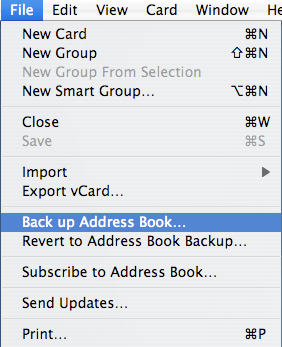
Also keep in mind that contacts that were backed up on an older version of OS X will import / restore fine into a newer version. However, you cannot import contacts into an older address book version (such as the on in 10.4 Tiger) from a newer one (like the one in 10.5 Leopard). So you might have to export each contacts vCard which you can then import into Tiger's address book or an older address book version.
How to restore data and contacts on Address book in OS X 10.4 Tiger
To restore you data simply do the following:1. Click File in the menubar
2. Click 'Revert to Address Book Backup'
3. Browse for a backup you have your computer (hopefully you've managed to make a backup before you realized you have to restore something.
How to restore/revert data and contacts on Address book in OS X 10.5 Leopard
If you're in Leopard you'll need to do this:1. Click on File in menubar
2. Click on Import
3. Click Address Book Archive
Now you have no reason to not backup your contacts.
Got a question, tip or comment? Send them to beyondteck+question@gmail.com and we'll try to answer it in a blog post!
No comments:
Post a Comment