Update: Doesn't seem like this method works well for all files, you may want to try out the link posted in the comments, as this seems to have worked for many users.
Okay, lets face it - using the PDF format is great, but when the file sizes get out of hand, its just not practical. This is especially a big problem when you have a large file of a presentation or a document and you have to e-mail it to someone, but its so large that it's not below 10MB. But you can't send them a PPT file, because they don't have powerpoint or KeyNote. So, the only way to work around this problem is to reduce the file size of the PDF.
But fear not, Mac OS X comes with the with all the tools (well.. it's actually only 1 tool - Preview) you need to reduce PDF file sizes.
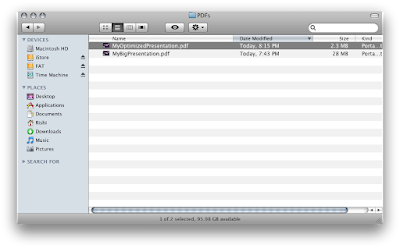
The PDF named MyBigPresentation.pdf was the original, the one below (named MyOptimizedPresentation) is the optimized one. The old one was 28 mb, the new one is only 2.3 MB! Plus, the difference between the two files is hardly noticeable!
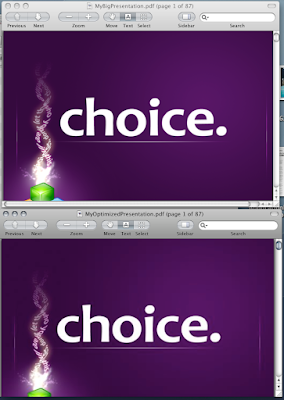
Now, hopefully e-mailing PDF files around isn't going to be painful anymore.
Okay, lets face it - using the PDF format is great, but when the file sizes get out of hand, its just not practical. This is especially a big problem when you have a large file of a presentation or a document and you have to e-mail it to someone, but its so large that it's not below 10MB. But you can't send them a PPT file, because they don't have powerpoint or KeyNote. So, the only way to work around this problem is to reduce the file size of the PDF.
But fear not, Mac OS X comes with the with all the tools (well.. it's actually only 1 tool - Preview) you need to reduce PDF file sizes.
How to reduce the size of a PDF file on a Mac
- First, you'll have to have a PDF. In most cases you can do this through the application in which you created your document. For example if you're using Microsoft Word (the pic below if of Word 2008), you simply need to File > Save As > Choose PDF as the format. If you're using Keynote or Pages, you'll have to go to File > Export > PDF.

- Once you have your PDF, you'll simply have to Open it in Preview.
- Click File > Save As
- Choose Reduce File Size as the Quartz Filter Option, and click Save!
- Enjoy your fat-free PDF. The file size will be lower by a really large margin!
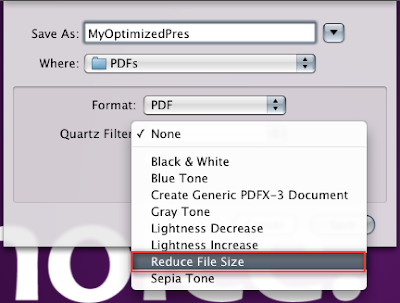
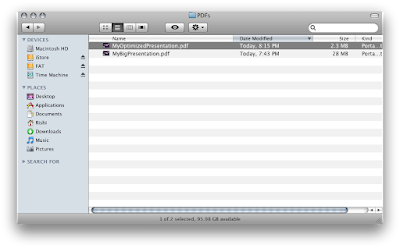
The PDF named MyBigPresentation.pdf was the original, the one below (named MyOptimizedPresentation) is the optimized one. The old one was 28 mb, the new one is only 2.3 MB! Plus, the difference between the two files is hardly noticeable!
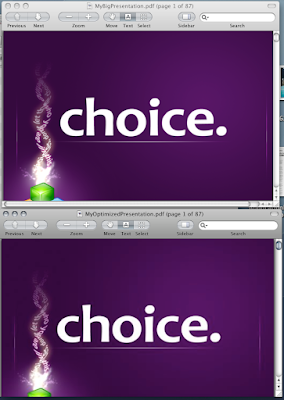
Now, hopefully e-mailing PDF files around isn't going to be painful anymore.
Got a question, tip or comment? Send them to beyondteck+question@gmail.com and we'll try to answer it in a blog post!
I tried the same thing but the reduced pdf was horrible quality..almost unreadable....???
ReplyDeleteIf you want you may try converting the PDF file to JPEG file.
DeleteAll you need to do is open the PDF file in Preview.
1. Click on FILE>EXPORT
2. In format, select JPEG
3. Reduce the quality to 2nd tab (You may choose your tab)
Here you go, reduced file size without noticiable quality difference.
The same happened to me. The result was absolutely awful...
ReplyDeleteThe default filter is pretty unreadable because it uses a low quality/high compression algorythm. But I found instructions for creating your own filter where you can specify the quality. http://www.hoboes.com/Mimsy/hacks/quality-reduced-file-size/
ReplyDeleteChris- Thank you for posting this link! I initially followed the directions above and my end result was unreadable. Then I went to hoboes.com and followed those directions and voila! Absolutely perfect. If it weren't for you I'd probably still be searching for a way. Thanks again (from everyone below as well).
DeleteThe default quality is highly destructive but it served my needs, thanks! :)
ReplyDeleteBrilliant, thanks - I now feel like a total dufus for not having known this was how you did it! I have now successfully uploaded my files to my website - thanks so much for your blog post on this - did exactly what it said it would.
ReplyDeletex x x
Catherine
Hi Chris, I tried your method on the page http://www.hoboes.com/Mimsy/hacks/quality-reduced-file-size/ but I was not able to get it to reduce the file size. I can't figure out what I am doing wrong? I tried putting the slider all the way down, and still no change in the file size when I used the new quartz that I created?
ReplyDeletehttp://www.hoboes.com/Mimsy/hacks/quality-reduced-file-size/
ReplyDeleteI had the same experience as the previous poster, or worse. A 5.7MB file turned into an 18.8MB file--with the slider set as far to the left as possible!
ReplyDeleteIt was a scanned document, text only, no images. I think that the Mimsy solution must only work when there are images that can be optimized.
Thanks so much! You are a life saver!
ReplyDeletei created my own filter with better quality that the normal one but the file size is still the same.. help?
ReplyDeleteI followed the link and created a new filter with JPEG and MIN quality - with a 1.1 MB file, the quality is fine, but it didn't change the size of the file at all. I am very bummed. Any other suggestions?
ReplyDeleteThank you
ReplyDeleteyou're a genius, thank you!
ReplyDeleteBeen trying various permutations and combinations on coloursync with the jpeg on minimum but still unable to get it get any smaller than the original file size. :-(
ReplyDeleteLove it! Thanks!
ReplyDeleteThe hoboes link worked well for me - slider in the filter setup is at the mid-point. Reduced a PDF with three scanned pages from 13Mb to 1.3Mb.
ReplyDeleteAwesome, thank you!
ReplyDeletePerfect! This plus the link to tweak the quality settings (http://www.hoboes.com/Mimsy/hacks/quality-reduced-file-size/) is exactly what I was looking to do. Thanks!
ReplyDeleteThank you - it worked for me to (the link to Mimsy) http://www.hoboes.com/Mimsy/hacks/quality-reduced-file-size//
ReplyDeletethx big time :-)
thank you beyond teck and chris bloom for the custom filter link. Saved me! jrl
ReplyDeletetried this, epic fail.
ReplyDeleteoriginal filesize 78 KB
new filesize 82 KB
preview made the file BIGGER - not good
Will try the link, see if that helps.
why does deleting a page from a pdf with preview acually increase pdf size?
ReplyDeletehave tried this with several pdfs and same result?
The instructions at http://www.hoboes.com/Mimsy/hacks/quality-reduced-file-size/ work perfectly. Thank you.
ReplyDeleteyou don’t need to use Acrobat to reduce the pdf file.. an easy way is to:
ReplyDeleteopen the PDF file in preview —> save it as JPG file ( there is an option to reduce the quality) —> save it again as a PDF file
this way you can choose the quality you need .. Good luck
Ahmed, is there any way to do this for PDF's with multiple pages? It worked great except only on the first page of my 20 page document.
ReplyDeleteWorked great! Thanks so much!!
ReplyDeleteThe quality of the PDF after I saved as 'reduce file size' was really quite awful. My file is a text-only file, so it must only work well with images, as other posters have said above. Instead of choosing 'reduce file size,' I clicked on "Black & White" since there's only text. My 17MB file shrunk to 516KB. If any of you are having trouble shrinking pdf text files I'd go with that!
ReplyDeleteThank you!!!!!! This post and this link given by Chris allowed me to get this worked out: http://www.hoboes.com/Mimsy/hacks/quality-reduced-file-size/
ReplyDeleteit worked but quality of documents is really poor..........what should i do
ReplyDeleteFollowing the instruction in here I was able to change a 8 Mb file into one 2,6 Mb still with a acceptable quality.
ReplyDeletethis worked great for me. I first reduced my file size in my application, maybe that is why the quality stayed in tact.
ReplyDeletewow this saved me so much time! thank u for this post!!!
ReplyDeleteI used the advice, moved slider just past halfway to the right, got file size down from 48 meg to 8 meg. File here if you want to see it. The quality is fine for online. http://t.co/atmF7blV 32 page A4 photos.
ReplyDeleteyou are the bomb.com even the brainiacs IT people at my school could not figure it out -___-
ReplyDeleteall it took was a click if my mouse, to find your solution.
I mad bad experiences with the reduce file option and found this online tool: http://smallpdf.com - have a look!
ReplyDeleteIt's really a useful powerpoint keynote presentation blog. You can learn here easily...
ReplyDelete"I like this post,And I guess that they having fun to read this post,they shall take a good site to make a information,thanks for sharing it to me.
ReplyDeleteRead more here:
kim kardashian sex tape
porn sex video hd
mia khalifa sex video
sunny leone sexy movie"
Nice Post, This was a really very good informative blog.
ReplyDeleteAre You Looking For Weight Loss Please click on the link:Skin Care Treatments
Are You Looking For Hair Treatment Please click on the link: Hair Treatment
Thanks For Sharing Your article It is very useful us and amazing blog for the users who want to learn PowerPoint presentation Design Services
ReplyDelete