Yes, that’s right this article is going to be all about how to “show off your awesome uber cool windows skills”. Or in other words how to ‘look like a pro’ even if you aren’t one. And yes, I’ve compiled this list from actual videos of Microsoft employees (from Channel 9 if you’re interested) who seem to be every windows/microsoft/computer loving kid’s idols. Also, doing the following tricks might get you the nickname of ‘the smarta**” around your workplace/class, so user beware. Jokes aside, some of the tips below are actually somewhat helpful (especially using the command prompt tip) and can greatly improve your productivity on the computer.
The open using the ‘Run’ window trick
Well, when you think about it there are a bazillion ways of opening an application on windows. You can click on its icon in the desktop… click on the systray icon if (provided the application has a systray icon), you use the start menu, you can even use a program like Launchy/Enso that can open the application. But… have you ever used the run menu? Here, let me illustrate:
Once you confirm that you have admin access (which pretty much rules out any workplace/school or even home setting where you don’t have admin access) just press Windows key + R key. The run menu will pop-up. Then type in the name of the application that you want to open (as shown in the picture below) and press enter. Here’s a quick list of the applications you can type:
iexplore to open Internet Explorer
winword to open Word | powerpnt to open PowerPoint | excel to open Excel | outlook to open Outlook
firefox to open Firefox
you get the idea…
The close a windows by double clicking on its icon in the title bar trick
If you double click on the icon of an application in the taskbar, it closes the application or window. Try it. It even works on windows like an explorer, that doesn’t have a icon.
Maximize the browser window to full screen
This is a trick that pretty much every windows nerd MUST know. Just press F11 in a browser (be it IE or Firefox) and it’ll go full screen as shown in the screenshot below.
Use edit.com instead of Word or Notepad
If you really want to push the limits and show how really geeky you are, try showing off the cool ‘edit.com’ (no, its not a website, its a component that used to be in windows… and still is 30 years later) screen. Just press the Windows + R key and type in edit and press enter. The following screen should pop-up making your computer look like a prehistoric MS-DOS computer (minus the Microsoft bob of course).
Use the Command Prompt
Finally, nothing is as nerdy as using the command prompt to do something ‘cool’. Familiarize yourself with these command prompts and you’ll soon find your self as the top nerd of the jungle.
Got a question, tip or comment? Send them to beyondteck+question@gmail.com and we'll try to answer it in a blog post!

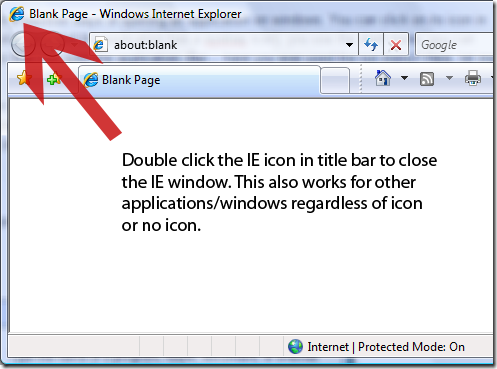
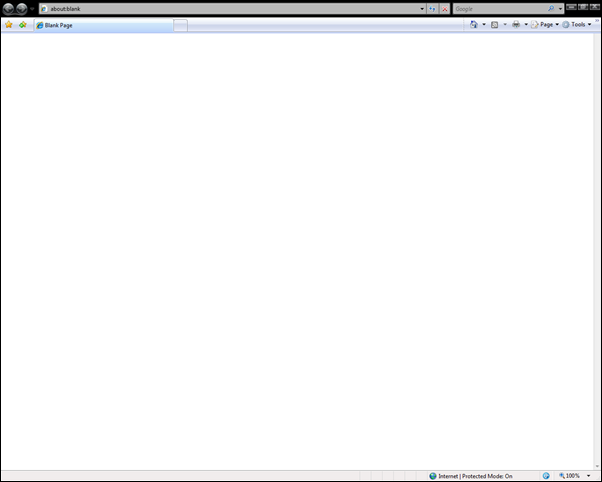

No comments:
Post a Comment