But fear not, because if you are in a rush to finish your project, which is due in 5 minutes and you need to find out what ostentatious means there is a way to make dictionary run faster.
Primarily only one noticeable component in dictionary has changed since the days of Tiger. It now has Wikipedia support. Yes, that's right, Wikipedia is the culprit that is slowing down dictionary.
I'm not sure of the exact reasons but I'm guessing that the Wikipedia servers responsible for serving queries from dictionary are getting taxed a lot by inquisitive Leopard users.
So what's the solution you say? Simple, just disable Wikipedia support and it'll run a whole lot faster. Here's how to disable Wikipedia support.
- Click Dictionary (in the menu bar of course)
- Click Preferences...
- Uncheck Wikipedia
- Close Preferences
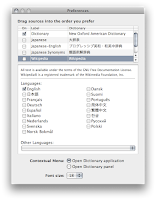 Easy, huh? If you don't like the idea of disabling Wikipedia support altogether, you might want to disable it and enable it again. Some people say that works too, but I don't find it plausible. Plus, I can always open Safari and search the whole internet for answers... I'm not that lazy.
Easy, huh? If you don't like the idea of disabling Wikipedia support altogether, you might want to disable it and enable it again. Some people say that works too, but I don't find it plausible. Plus, I can always open Safari and search the whole internet for answers... I'm not that lazy.
Got a question, tip or comment? Send them to beyondteck+question@gmail.com and we'll try to answer it in a blog post!
I have only the "Dictionary" source enabled and yet Dictonary still takes ~10s to launch. :(
ReplyDeleteI'm on OSX 10.6.2 with a recent iMac (2010).