Gmail is probably one of the best free webmail services out there given the enormous number of features it has. Plus, chances are good that if you're reading this blog, you're a gmail user! As such, I've put together a short list of my top 6 tips that I use all the time on Gmail's web interface. Although I do use Apple Mail quite a bit, I've been drawn to the web interface more so than a desktop email reader because it's easier to use from any computer, and works great without any setting up or delays thanks to Gmail's speedy interface.
My Top 6 Tips for Gmail:
My Top 6 Tips for Gmail:
- Use keyboard shortcuts to quickly process your emails. This is especially handy when you have a lot of mail to process. Simply hit:
- N to move to newer conversation
- P to more to previous conversation
- C to compose
- ! to report spam
- F to move forward
- R to reply
- And there's more.. you can find the whole list of shortcuts here
- To enable this feature head over to the settings page by clicking the "Gear" button on the top right hand side of your gmail window, and pick "Settings" from the menu. The keyboard shortcuts option should be under the General tab.
- Undo send - Have you ever been in the situation where you clicked send and only after you clicked it did you realize that you had made a mistake. Well worry no more, because Gmail's undo send feature "fakes" the process of sending out emails by giving you a 5 seconds to cancel sending your email once you click send. You can turn this feature on from the settings page under the general tab.
- Automatically process your emails by using filters (on top of Priority Inbox): With the filters feature you can set rules for incoming mail such as newsletters or notifications and sort them, mark them as read, delete them and so on. The easiest way to set this up is to click on the "More" button at the top of an email when you are viewing an email and click "Filter messages like this". Gmail will then ask you a bunch of questions and you can have your filter set up in no time.
- Read email from other email accounts through your Gmail Account. If you have multiple email accounts like I do, then it may be best to use the multiple sign on feature that google has started offering recently. If you click on your username on the top right hand side of the page, you can click the "Add account" button to link to or more accounts to one account so that you can easily switch back and forth between these accounts. Just one thing you may want to remembers is being in the correct email account before sending out emails.
- Allow others to send email from your account: A recently added feature in Gmail is the ability to grant access to others so that they can send emails on your behalf! You can find this option in the "Accounts and Import" field on the Gmail settings page.
- Multiple Inboxes: A great labs feature that I like is to have folders or labels displayed on the main page so that you can quickly see what's up. This is great if you set up Gmail to fetch email from several accounts, as you can have several different inboxes on the main page to browse through. You can find the multiple inboxes lab in "Settings", under the "Labs" tab (just search for multiple inboxes). Once you enable this lab, you'll have a multiple inboxes tab where you can configure additional options.
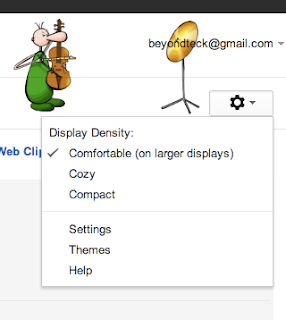
Bonus: Get yourself a Gmail pet hamster!
Got a question, tip or comment? Send them to beyondteck+question@gmail.com and we'll try to answer it in a blog post!
Who would have known even just 8 years ago how dependent we would all be on google, gmail etc in our working lives? From sem remarketing to seo israel, there is no escaping it.
ReplyDelete