This post is all about how to export Firefox bookmarks into delicious, so that you can access them from anywhere. And if you're anything like me then you probably have a lot of bookmarks in Firefox, so you might want to back them up first.
The easiest way is to use the del.icio.us plugin. Once you install it just go to del.icio.us in the menubar > del.icio.us website > import bookmarks. You will have to be logged in to do this step.
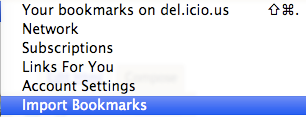
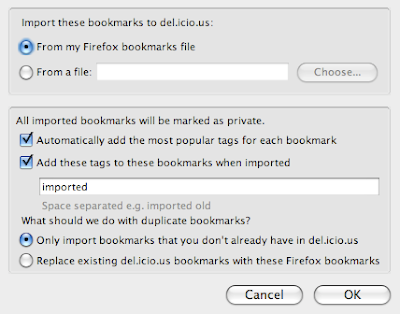
If you don't wan to use he plug-in it is possible to upload the bookmarks that you have in Firefox manually as well.
Once you are done backing up your Firefox bookmarks, you are ready to export them into a HTML file. To do so
- Click on Bookmarks in the menubar
- Click on Organize Bookmarks
- Click on File and then on Export
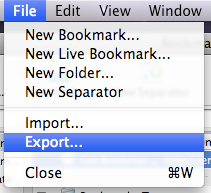
Then a window should pop-up prompting you to choose a file name. Just choose a file name and remember where you saved it.
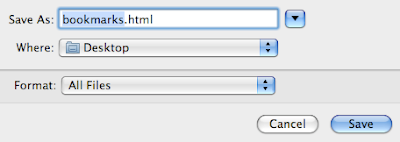
Log into your del.icio.us account and click on settings in the upper right hand corner of the window. Then click on import / upload.
Here, browse for the HTML file that you just created, and then choose your desired settings. Once you click on the import now button, delicious will automatically start importing all the bookmarks. Once its done, all you're bookmarks will be stored on delicious forever, and you can access it from anywhere.
Got a question, tip or comment? Send them to beyondteck+question@gmail.com and we'll try to answer it in a blog post!
great! exactly what i was looking for. Thnx
ReplyDeleteI'm glad I could help!
ReplyDeleteGreat!
ReplyDeleteHi
ReplyDeleteThanks for this.
Could you please where can I find "Import Bookmarks" option ,,,,,I don't if that has changed on new Delicious website
Because I logen in to my account Delicious website I could not find that option
Thanks
I meant when I login to the website, do I need to click "Setting" to find "import bookmarks" option ?
ReplyDeleteThanks