When sending e-mails it is always important to lower the size and the quality of the picture so that the person at the receiving end doesn't get too big of a picture or too large picture file. As we all know saving pictures in the JPEG format can lower the size however here are a few other things you can do:
1. When saving the picture do this:
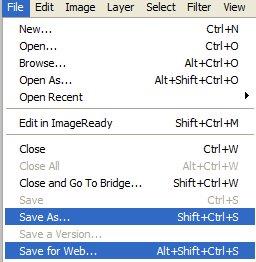
If you click on 'Save As'... and save it in a JPEG format you will get a screen like this:
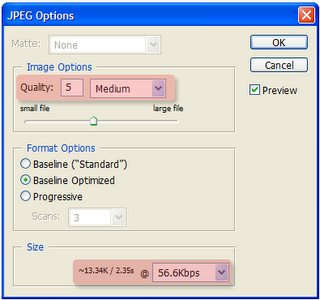
Just set the quality to medium... and you'r picture will be optimized for e-mail!
Another thing you can do is change the quality of the resolution and the size. Or change the quality of the file while you are saving it in JPEG format. This will also reduce the size considerablyTo change the image size or resolution just do the following:
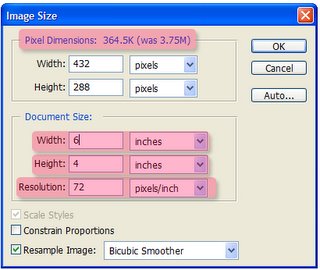
If you follow these instructions properly then you will definately keep your friends happy because they will be able to view their photos without any problems!
1. When saving the picture do this:
- File
- Save For Web
- Pick a format
- Click 'Save'
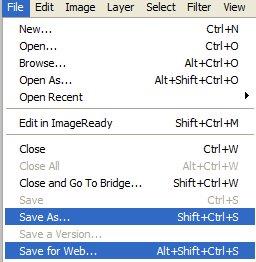
If you click on 'Save As'... and save it in a JPEG format you will get a screen like this:
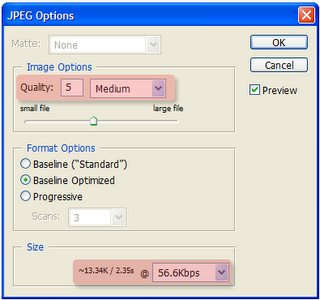
Just set the quality to medium... and you'r picture will be optimized for e-mail!
- Click on Image
- Click 'Resize'
- Then click on 'Image Size'
- There you can change the settings around. Make sure to keep an eye on the image size and so you can estimate the speed that it will download at.
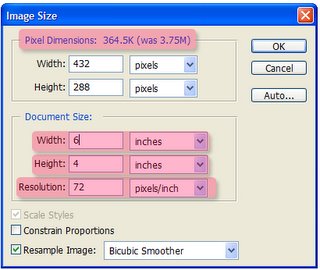
Got a question, tip or comment? Send them to beyondteck+question@gmail.com and we'll try to answer it in a blog post!
Question: what program are you saving it with? Windows photo gallary doesn't give you that option..
ReplyDeleteThis is Adobe Photoshop (CS 2 I believe).
ReplyDelete