 If you tend to use Windows Live Messenger (you might also refer to this by the name MSN messenger, or simply call it MSN), then I'm sure you'd love to add more emoticons to your collection (Psst.. if you don't already have a emoticon collection you can steal emoticons from others when they use custom emoticons). I believe these emoticons used to be paid, but then Microsoft realized that no one was buying them, and finally decided to make them free.
If you tend to use Windows Live Messenger (you might also refer to this by the name MSN messenger, or simply call it MSN), then I'm sure you'd love to add more emoticons to your collection (Psst.. if you don't already have a emoticon collection you can steal emoticons from others when they use custom emoticons). I believe these emoticons used to be paid, but then Microsoft realized that no one was buying them, and finally decided to make them free.Getting the emoticons itself is pretty straight forward. All you need to do is head over to Free Messenger Emoticons site (notice how the url is .ca - this is because most of the people who use MSN/Live Messenger are Canadian, I think. I'm pretty sure everyone uses AIM in the states). Of course, you need to have the latest version of Windows Live Messenger installed in order to use the emoticons, so if you don't already have it installed then you can download it here. There is also another free way of getting free emoticon packs along with lots of other cool downloads for Windows Live Messengers, which you can find at Kiwee.com. All you need to is go to the emoticon section and download whatever you want!
Once you go to the website, all you need to do is click on the 'Install 30 Messenger Emoticons' button and then download the Emoticons.exe file onto your computer. Once downloaded, simply follow the prompts on the screen to finish installing the smileys.
 One word of caution though. As you go through the install process, in the 3rd step, the installer is going to ask you if you want to change your homepage etc. If you don't want to change your homepage, then make sure to uncheck the check boxes.
One word of caution though. As you go through the install process, in the 3rd step, the installer is going to ask you if you want to change your homepage etc. If you don't want to change your homepage, then make sure to uncheck the check boxes. After you are done installing the smiley pack, you can then use the free smiley pack through the Windows Live Messenger conversation window. Make sure you click on the 'Show all...' link though.
After you are done installing the smiley pack, you can then use the free smiley pack through the Windows Live Messenger conversation window. Make sure you click on the 'Show all...' link though.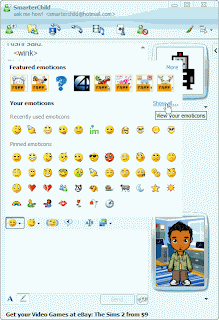
Got a question, tip or comment? Send them to beyondteck+question@gmail.com and we'll try to answer it in a blog post!
No comments:
Post a Comment