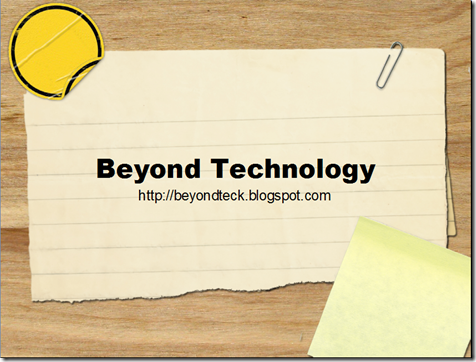Sunday, 6 February 2011
How to Stop Yourself From Getting Distracted/Procrastination
Sunday, 23 January 2011
Dvorak typing tutors for Programmers
This "tutor" does not teach you how to type English using the dvorak layout, but rather focus on special characters instead. The sort of special characters that come up often during programming. If you want to get started with typing normal words and letters, you're better off with ABCD or some of the other websites/applications out there. If you don't happen to know what (or who) Dvorak (the scientist, not the composer or ) or the Dvorak layout is, head over to the Dvorak Zine site to find out.
Why use a tutorial when you can learn this by doing some actual programming/designing?
Good question. The answer is because this reduces unavoidable frustration.
Often times when you are programming, its no so much a matter of syntax but rather a matter of algorithms. As a programmer, you tend to focus more on the results rather than the way you get there, and typing then (like syntax) just becomes an intermediary step on the way to the final program (or web-page).
Thursday, 1 July 2010
Windows XP Mode in Windows 7
What is Windows XP Mode?
Windows XP Mode is essentially a Windows XP Virtual Machine. A virtual machine that only works for Windows XP. It runs the Windows XP operating system as though it were an application on Windows 7, but give has special “permissions” so that it can access (although not directly in the strictest sense) the hardware (CD/DVD Drive, USB drive etc. but no the actual hard drive) on you computer.Usually when installing a virtual machine, you first need to create a virtual hard drive on your computer (which is just a file that is reserved for the virtual machine to use as a hard drive) and run the painfully long installation process (validation and all) to run an operating system. But with WXP Mode you can essentially just download the hard drive file where everything is nice and ready for you to use.
How to get Windows XP Mode
First, click the start button (the blue orb on the bottom left of the screen) and search for Windows XP Mode.
You will them be prompted to Download Windows XP Mode.

Click Download to be taken to Microsoft’s Website. Here, you’ll have to choose the options according to what you desire. If you happen to be using a browser other than Internet Explorer as your default browser, copy and paste the download in IE, as the download page may not play nice with other browsers since it requires “Windows Validation”.
However once you download and install all three components on the download page, you’ll be able to access your Windows XP installation directly from the start menu item.
Once you open Windows XP mode, you will be able to install the applications/games that only run on Windows XP and enjoy the other features that Windows 7 offers as well.
Thursday, 29 April 2010
Installing Ubuntu without a CD drive using USB drive
While this was true in the past, no longer is it necessary to burn a CD (or even have a CD drive, if you’re a netbook user) in order to use an open source operating system (OSOS ?). Here’s now you can install Ubuntu or any other similar flavour of an open source OS, with UNetbootin
Monday, 8 March 2010
Windows speech recognition macros
If you've used commercial speech recognition software you probably realize that one feature missing in windows speech recognition is the ability to have macros. However, windows actually does provide a tool which you can use to create your own custom macros.
Wednesday, 17 February 2010
Download Alarm Beep Clock (ABC)
The idea behind ABC is that if you ever need a simple alarm clock or a timer, just use ABC. ABC works great if you only use Alarms (on your computer) once in a while, and need a little secondary alarm to help you out on those days before the test or to remind you to remove the pizza from the oven before it becomes "well done".
Sunday, 17 January 2010
Learning to Program Python with Computer Games

While I never really bothered to learn Python (I don't really know why), a resource named Invent Your Own Computer Games with Python (2nd Edition!), has piqued my interest. The book is geared towards people who are just learning to program and introduced Python in a rather enjoyable and fun way with simple games like Hangman and TicTacToe.
Friday, 18 September 2009
Open PDF files inside Firefox on Macs
The downside to this of course is that if you need only simply "view" several files a day, each file you view adds to the clutter of the "download" folder on your computer. Of course, when you have a mix of necessary PDF downloads and unnecessary "temporary" downloads, the result is not optimal.
On the other hand, Firefox does have a plugin for Intel or PowerPC macs which will enable inline PDF viewing, a great tool if you view a lot of PDFs in a day. Simply go to https://addons.mozilla.org/en-US/firefox/addon/7518 to install the plug-in for Firefox.
Thursday, 27 August 2009
Free Norton Antivirus, Internet Security and 360 download alternatives

Security measures every Windows user must take
Let's face it - viruses exist. Whether one chooses to accept this or not, malicious software can do a lot more damage that you can imagine. Your computer can be turned into a zombie to attack other computers (see botnet) and can be compromised so badly that a malevolent person can track every key stroke and every move that you make (yes, this includes all your e-banking passwords, credit card numbers and e-mail passwords). It's almost as though you are leaving a blank cheque in a public place, free for any person with a malicious intent to take advantage of.Given this scenario, I'm sure you'll agree that virus protection is necessary. So spending a few dollars to protect your information should be justifiable. However, let’s say that you feel that you’re not such a heavy computer user, and would like to resort to using a free antivirus program. In that case I provide a few free alternatives to paying the yearly fees charged by most commercial security companies.
Saturday, 8 August 2009
How to enable Hibernation on a Mac
Turns out that Macs also have the hibernate feature. Except, it's not available by default. This is most likely because Apple just wants you to use their sleep feature instead of shutting down the computer all together.
 Nevertheless, ever since OS X 10.4.3, all Macs can go into what is called 'Deep Sleep'. How you ask? Very simply put, all you need to do is use this widget called Deep Sleep. Once it's installed (and authenticated) merely clicking on the widget will put your Mac into a deep zzz... To install all you need to do is download it and agree to the prompt that asks you to Install the widget. Then, for your first use, just open Dashboard, and click on the widget. The first time you use it, you will have to authenticate it by providing your administrator password. Thereafter, all you need to do is just click on the moon!
Nevertheless, ever since OS X 10.4.3, all Macs can go into what is called 'Deep Sleep'. How you ask? Very simply put, all you need to do is use this widget called Deep Sleep. Once it's installed (and authenticated) merely clicking on the widget will put your Mac into a deep zzz... To install all you need to do is download it and agree to the prompt that asks you to Install the widget. Then, for your first use, just open Dashboard, and click on the widget. The first time you use it, you will have to authenticate it by providing your administrator password. Thereafter, all you need to do is just click on the moon!Note: If you have a Intel machine, it should work flawlessly. However, if you have an older PPC machine, you'll have to read the user manual to see if you're in luck.
Alternatively, you can also tinker around with the Terminal if you wish to do so. Normally, this is what the mac uses:
sudo pmset -a hibernatemode 3However, you can change it to:
sudo pmset -a hibernatemode 1to enable DeepSleep.
Happy Zzzzzing!
On a side note: the way I came across this feature by "accident" was when my battery ran out of power. So I removed the battery from the computer and plugged in the computer without the battery installed. Interestingly enough, the computer booted into a state that was exactly they way I left it before my reserve battery power ran out. Knowing this fact piqued my curiosity regarding a possible Windows like hibernate feature on the mac, leading to the discovery of the wonderful widget.
Monday, 13 July 2009
Download Free Parallels and VMware Fusion alternative for Mac
Turns out that you don't have to pirate virtual machine software to be able to run a virtual machine. I just came across a great FREE virtual machine program for the Mac Desktop developed by Sun Microsystems called Virtual Box that does the exact same thing. It even has support for expandable virtual machine drives, and provides virtual machine tools (so all you have to do to use the mouse in the virtual machine is hover your mouse over the VM window, and to go back to your Mac just move you mouse away from the mouse window).
All you need to do start using VirtualBox to take the place of VMware Fusion or Parallels desktop is your Windows/Linux/Solaris/etc. DVD/CD or even just an iso image (so you can technically test out Windows 7 on your mac too although Aero won't work!). When VirtualBox opens up it'll give you the opportunity to create a new hard drive for your VM and allow you mount your .iso image or use the CD drive to install windows onto the virtual hard disk.
 On top of that VirtualBox supports other features too that parallels does. For example, you can use Fullscreen mode and increase the size of the window to increase the resolution of the screen. You can also share folders between your Mac and the Windows or Linux virtual machine. Beware of viruses though, because they can still infect your mac partitions through the shared folders (provided they were written to take advantage of this). So you'll still have to keep your virtual machine updated and tuned up.
On top of that VirtualBox supports other features too that parallels does. For example, you can use Fullscreen mode and increase the size of the window to increase the resolution of the screen. You can also share folders between your Mac and the Windows or Linux virtual machine. Beware of viruses though, because they can still infect your mac partitions through the shared folders (provided they were written to take advantage of this). So you'll still have to keep your virtual machine updated and tuned up.The only feature that VirtualBox does not support is 'Unity' mode or 'Coherence' features that allow you to run Windows applications just like a mac application without having the ugly windows desktop behind it. So you can minimize Windows applications to the dock and move them around just like a mac application. However, for the price you are paying (nothing!) I think its a great trade off. Besides, I was never a fan of that feature anyway.
If you want to run Outlook, Photoshop for Windows or any other windows specific application, or just want to test out things on the windows side, Virtual Box should be able to handle anything you can throw at it. In fact the configuration screen looks just like the VMware Fusion or Parallels configuration screen. The only downside is that if you ever upgrade to VMware or Parallels, the applications will not recognize the virtual machine hard drive created by VirtualBox, and you'll have to start from scratch.
 So if you are looking for a great free (and karma free too) way to get Parallels Desktop/Parallels Workstation/Parallels Workstation Extreme on your desktop, look no further than VirtualBox - the ultimate free VM solution!
So if you are looking for a great free (and karma free too) way to get Parallels Desktop/Parallels Workstation/Parallels Workstation Extreme on your desktop, look no further than VirtualBox - the ultimate free VM solution!
Thursday, 2 July 2009
Download Free Windows 7 Copy!
Just like the free Windows Vista copies Microsoft was giving out 3 years ago, Microsoft is now giving out free copies of Windows 7 to anyone who is willing to give it a go. The offer that started a while ago is going to continue on till August 15th apparently, and anyone who has a broadband connection can take advantage of it.
To get your free copy of the Windows 7 release candidate, head on over to Microsoft’s Free Windows 7 download website, scroll down, choose your language under the proper heading and click Go. You’ll need a Windows Live ID (sign up for one here) because it’ll ask you to log in first so that you can get the download link and the product key. Oh and as Microsoft says, do not try it on your main computer, because chances are it isn’t going to work right (so technically Microsoft just wants a bunch of free beta testers, a.k.a. guinea pigs). The Windows copy will stay valid till June next year, so you’ll have a while to see how much you like it.
Also, you’ll need to either burn the .iso image that you download from Microsoft, or you can probably write the image to a USB drive and then boot off the USB drive if you’re cheap like me. To burn it either use software like Nero or download (as Microsoft says) ISObuster or some other freeware like CDBurnerXP to burn it to a DVD. You’ll also need to have a DVD burner to do that though, but chances are that you already have one, since you want to run Windows 7 on that machine.
Furthermore, according to Microsoft, you wont be able to upgrade from the Windows 7 RC to the final version. You’ll have to start all over again with a clean install. So keep that in mind as well. But for the purposes of just testing out the operating system and all its little feature, it should work quite well. You could also of course, just use a Virtual Machine like Microsoft Virtual PC to run it on your current Vista or XP installation, provided you have quite a bit of RAM on your computer.
Wednesday, 24 June 2009
Useful key combinations to use Gmail on the Web
So without further ado here are some shortcuts you can use to navigate through g-mail. I've also created a printable list so you can print it out, and stick it next to your computer, or you can write it on a sticky and keep it around as a reference.
First though, make sure you have Keyboard Shortcuts enabled in Gmail. To do this, go to Settings > Under General tab you can set keyboard shortcuts to be turned on. Beware however, if you accidently press a key, you might trigger the function of the shortcut and accidentally mute an important conversation.
List of basic Gmail Shortcuts and their functions (or rather symptoms, if you accidentally pressed the shortcut)
(Source: Stolen from Google's Documentation and improved to suit my needs, visit documentation for full list).To save this shortcut list (it's a png file) onto your computer simply right click and save as. Also, feel free to hotlink to it. I think the simpler version is going to encourage me to use the keys more...
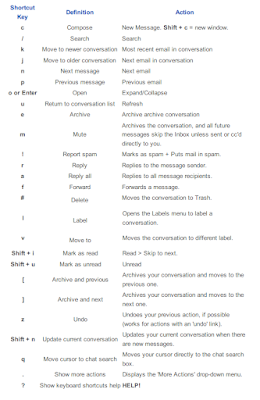
Gmail Shortcut Cheatsheet
To download the shortcut cheat sheet, head on over to Evan William's Website, and download the cheat sheet. Here a hotlink to the cheat-sheet, on which you can right click and click Save As.. or Save Link As.. etc.Mac Tip: Use Nocturne or a shortcut to make your screen dark
Here's a great little mac tip that'll help you if you feel that having a screaming white background for all windows on your screen is a bit too overpowering for your eyes. Instead of having a white background, that hurts your eyes and perhaps is not as conducive to your creativity (citation needed...) why not turn the background black and the text white! May be, you'll even save a attowatt of power in the process too (again, citation needed...).
Anyway, here are two tips that you can use to turn down the brighteness of the screen by inverting the colours of your screen to get a much darker background.
Method 1 - Use a shortcut to invert the screen colours on mac
For the first method simply press Command (the key with the apple logo) + Control + Alt + 8 to invert the colour of your screen. It'll make all the white colours black, and all the blue colours orange. However, if you'd like to invert the colours on your screen a bit more gracefully, I'd like to recommend Nocturne. Nevertheless, here's what you get for using the default "accessibility" option provided on your mac without downloading anything: (note: image was similated using Photoshop.. so that you can get an idea of how it looks)
Method 2 - Download Nocturne and Switch to Night


Saturday, 6 June 2009
OpenBlu - a presentation theme for OpenOffice Impress/IBM Symphony
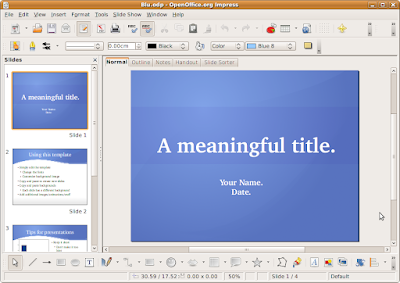
What is OpenBlu all about?
OpenBlu is a theme that was designed to rival that of themes available for other software in the market, namely Microsoft PowerPoint and Apple Keynote. Now, with OpenBlu you don't have to feel that by using OpenOffice Impress (free and open source software - learn more here) you have to use themes that aren't as pretty and functional as themes that come with paid software.For more themes like this (but not designed by me), you might want to see this post.
Download OpenBlu
OpenBlu can be downloaded from dropbox:Click here to Download OpenBlu
How can I use OpenBlu?
Simple:- Download the .zip file from the link above
- Unzip the contents of the .zip file
- Double click on Blu.odp and use it like the template presentation to form your presentation
- Edit/Add/Modify etc.
- Save the file as your own presentation.
- Optional: Share it with others and encourage them to use OpenOffice as well.
License

OpenBlu is licensed under a Creative Commons Attribution-Noncommercial-Share Alike 2.5 Canada License. This means that you can download it, share it and modify it. In fact, I encourage you to download it, share it and modify it to suit your own needs. However, you can't sell it for monetary value (this is mainly to keep the spirit of free and OpenSource alive).
How to search the web faster with Inquisitor
Have you ever wondered if there was an easier way to get to your search results without having to actually see the search results page? If you ask me... there is! It's free, download-able for Windows and Mac (and iPhone!) and it's called Inquisitor.
Originally, in order to search the web, you'd have to go to a search engine first. Like Google, Yahoo or MSN for example. Then you'd have to type in a query, and hit enter, and search the best results from a list of 6 billion search results (although you see them 10 at a time, there are a LOT of search results). Then you'd click the 3rd or 4th or may be even 1st link to go to the website.
Then came the advent of toolbars and inbuilt search bars, from where you could search the web without having to go the search engine website first. Plus, with the search query features you didn't even have to type in the full "thing" that you would have liked to search for.
Now there is a better way to search the web faster:

So the next time you want to search, you'll not only be saving time, but you'll also be saving some mouse clicks.
Sunday, 29 March 2009
Greate OneNote like Free Notetaking Application - BasKet Note Pads
However, instead of using 'professional' (and expensive!) software like OneNote from Microsoft, I decided to find an open source alternative that would do just the same. So I wouldn't have to worry about "bad karma" as they say. Although there were several alternatives out there for the Mac and also for Windows, the best alternative in my opinion so far has actually been an application for Linux!

It's called BasKet Note Pads (an application originally developed for the KDE environment, but works fine on Gnome too... so it should work on almost any Linux Distro out there) and it's almost like Microsoft OneNote... but better! Why? Because, it's free... and it's open source too (so that means that it will at least get an update once in a while hopefully..). So far, I've found it to be the best note taking application out there.
In BasKet Note Pads not only can you emulate the beloved one note feature of being able to click anywhere and type in a OneNote document, but you can also assign special categories to each note that you type. For example, you can give the note the tag of a Todo, and once you do this an empty checkbox will appear beside the note. Then once you are done the Todo item, just check the checkbox and BasKet will automatically place a line (strikethrough) through the text indication that the job was done.
I find that this is a great app where you can just "write down" all your ideas really quickly and then come back later and arrange them into logical categories to create a computer "mindmap" of sorts. Plus, its great to be able to take notes at a lecture in little bits and pieces and then add them together in their own little notepages to get a whole overview of the lecture topics.
There's other categories as well... like the 'progress meter'. So you can click on the progress meter once you've reached another stage in the assignment... making sure that you're on track with each project. Plus, you can create a main note for a project (with its tag as a project meter) and then drag and drop additional to-do "notes" in the project. BasKet will automatically group the notes as one whole note so you can easily minimize and maximize a project depending on what you want to look at.
If that's not enough, it also has the ability to have funky backgrounds and the ability to grab screenshots (great for doing online research... where you can grab screenshots of products you like from their website and put them in one document and then compare them side by side) and place them right into the document. The only thing it pretty much cannot do right now is take audio notes and link them to the typed notes. However, I feel that it's only going to be a matter of time before they add that feature too.
BasKet note pads is a great free way to add a little organization to your life and a great way to take notes if you are a college/high school students. Although you'll need Linux to run it, I recommend you get linux and give this little app a try. Once you figure out how to do things, I'm sure you'll find it a formidable replacement for OneNote.
Wednesday, 4 February 2009
xMod - Change hidden Mac OSX settings for Leopard!
 It's called xMod, and it's a small, free utility that can do a lot of things. You can find a whole list of stuff it does on their website, but here's a list of things I find interesting:
It's called xMod, and it's a small, free utility that can do a lot of things. You can find a whole list of stuff it does on their website, but here's a list of things I find interesting:- It can repair permissions to make sure everything is fine on the OS X file system. (Yes, I know, disk utility can do this too.. but xMod can do so much more!)
- It can check the SMART status of your Disks, and tell you if your hard drive is about to fail (hah. and you thought computers couldn't have fortune tellers)
- It can verify preference files (these are the settings and so on for the applications on your Mac) and find out if there are any errors in them
- It can tweak finder and it's appearance. It can also tweak screen capture settings and menubar styles. Plus, it can also make your screensaver as your desktop wallpaper! (Sort of like Windows DreamScene, but it takes up too many resources on your computer and will slow you down, so I'd recommend that you only have your screensaver as your desktop wallpaper when you aren't doing any actual "work" on your mac)
- It can change the appearance of your OS X dock to make it a 3d dock or a 2d dock
- It can disable dashboard
- It can Enable 'Sticky' mode for Dashboard widgets (so you can drag them on to your desktop if you wish)
- It can:
- Enable/Disable Spaces
- Add dock spacers
- Remove Dead tracks from iTunes
- Change a whole load of Disk utility/Address Book/Expose/ Terminal/Safari Options!
Monday, 2 February 2009
Great free PowerPoint/OpenOffice/Symphony Templates
If you tend to give a lot of presentations, or even if you only give presentations occasionally, then you know how hard it can be to find a good background for your slideshow. Most people I see often use vague combinations of colours and text that makes it harder to read the slides… if you’re one of them (ask your friends, they’ll know) then the following site will help you too.
The resource I’m talking about here is the IBM Symphony Gallery Page, where you can download all sorts of presentation templates and background for your OpenOffice and IBM Symphony (Symphony is also something like PowerPoint… but free like OpenOffice’s Impress software). As a result, you can probably use them in PowerPoint too (although you’ll have to open it in Open Office first and save it as a .ppt file to open it up in PowerPoint).
I find that these templates are fairly professional and can be used for a variety of presentations, whether it’s a presentation at school or at the workplace. Here are some examples:
So, what are you waiting for? Head over to the IBM Lotus Symphony Gallery and find that perfect template!
Saturday, 17 January 2009
Download Free Windows 7 Wallpapers
This goes out to all the Windows/Microsoft/Windows 7 fans out there, who are searching for ways to pimp-out your Windows Vista or Windows XP. Please note that I have not created any of these wallpapers or wallpaper packs, but merely put together a collection of the stuff so that all of you can download it freely and fast.
Oh and by the way you might also want to check out my ‘make your Windows Vista install look like Windows 7 tutorial’ if you really want to get on the Windows 7 bandwagon.
Official Windows 7 Wallpapers (from the Betas and from Vista Final Releases)
DeviantArt Windows 7 Wallpaper Packs (from fellow Windows loving artists)
Windows Se7en Pack 1 by ~Frnak

Windows 7 Wallpaper Pack by ~maoractive