Method 1: Using the Windows Character Map to insert special character symbols in e-mails, messages, documents, letters, posts, MSN Nicknames....
Using the Windows Character Map is the easiest, not as easy as doing it on the Mac though, but nevertheless easier then memorizing something.1. Click on Start
2. Click on All Programs
3. Click on Accessories > System Tools > Character Map
4. You can then choose the symbol and then copy and paste it into the desired place
Tip: You can click the Advanced box and search for character too!
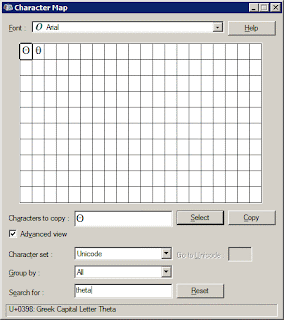
Method 2: Inserting special symbols through keyboard shortcuts
Sometimes, it is easier to memorize how to add in the heart symbol ♥ rather than using character map to find it.To add the heart symbol to something you'll need to do the following (yes, you can use character map, but this way will save you a whole lot of time!):
1. Enable (turn on) numlock... you can do this on most computers
2. Hold down Alt (DO not let go of it) and simultaneously press the number 3 on your numpad (the laptop number pads are bit harder though, so you'll need some practice to do this quick... don't forget to turn off numlock after you're done!)
Viola! Instant ? symbol!
Similarly, the following key combinations give you the following symbols
Alt + 1 = ☺
Alt + 2 = ☻
Alt + 3 = ♥
Alt + 4 = ♦
Alt + 5 = ♣
Alt + 6 = ♠
Alt + 7 = •
Alt + 8 = ◘
Alt + 9 = ○
Alt + 13 = ♪
Of course, there's more, but its best if you experiment, and then only remember the symbols that you like the most.
One other note about using these in web-pages -- The page that you are using this on needs to have UTF encoding. So if you're trying this out on your own webpage and it isn't working you'll need to specify it in your DTD (doctype definition). So you're document should begin with:
Got a question, tip or comment? Send them to beyondteck+question@gmail.com and we'll try to answer it in a blog post!
No comments:
Post a Comment