Here's how you can have applications or scripts open up as soon as you log-in onto your mac:
Method 1 - Applications in the dock
If you have applications in the dock that you'd like to start up as soon as you log simply:
1. Right click
2. Click 'Open at Login'
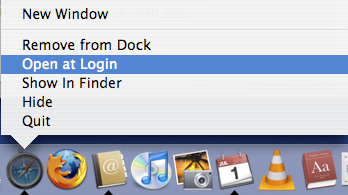
Simple enough.
If its not on the dock or if its a apple script that you'd like to execute (like my never ever forget a birthday ever again apple script) you'll have to do this:
Method 2 - Using system preferences to manage login items
1. Click on the apple menu
2. Click on System Preferences
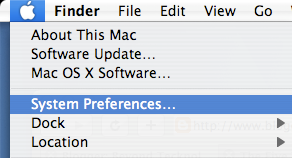
3. Click on Accounts
4. Switch to the Login Items tab
5. Here you can click the '+' and select the application or script that you'd like your computer to launch.
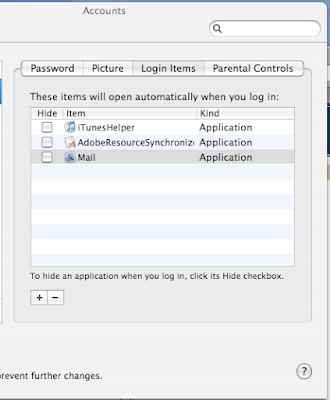
So now I have no excuse to open mail and start answering all my e-mails. But on the bright side, I'll never forget a birthday again!
Got a question, tip or comment? Send them to beyondteck+question@gmail.com and we'll try to answer it in a blog post!
No comments:
Post a Comment