Step 1: Get the Activity and Downloads window ready
1. After you've selected the perfect target (i.e. the video that you'd like to download) click on Window in the Menubar2. Then click on Downloads - the download window will pop-up... once it does just place it beside your desktop
3. Then click on Window again and click on Activity
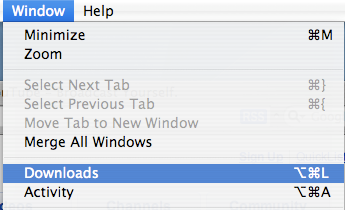
Step 2: Getting the video
Refresh the webpage if you're on the webpage that has the video or navigate that webpage. Once the webpage starts loading, you'll notice that Safari starts downloading a big file in the Activity Window. This file will usually be greater than 2 MB or so, but nevertheless it will be the biggest file. This is the .FLV video file that Safari is loading... the file you need to download.Quickly click on the file in the Activity window then press Command + C then click on the Download window and paste the file in there using the keyboard shortcut Command + V. Safari will then start downloading the file to your desktop! You can then convert the file to a much more usable format.
In the screenshot below (click to magnify) the highlighted file is the file that is being downloaded...
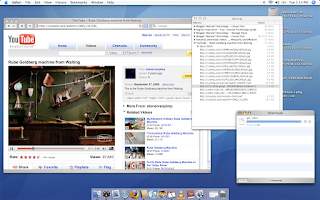
Got a question, tip or comment? Send them to beyondteck+question@gmail.com and we'll try to answer it in a blog post!
No comments:
Post a Comment