 If you’re computer is running really slow off late, Windows might not be the only culprit to blame. Chances are that your hardware is at fault too. In this case clearing junk on your computer, or tweaking your computer settings wont help you. Sometimes, although it is not all too common, your memory can actually fail, causing your computer to seem really slow. Simple things such as dust on the connectors can also impact your memory significantly. However, before you open your computer, here’s how you can use the inbuilt Windows Memory Tool in Windows Vista or other third party software to check for memory problems. Keep in mind though that if you’re not comfortable with checking for such problems yourself, it might be a better idea to take the computer to a trusted local electronic shop to let them check it for you for a small fee, which is of course better than loosing all your data.
If you’re computer is running really slow off late, Windows might not be the only culprit to blame. Chances are that your hardware is at fault too. In this case clearing junk on your computer, or tweaking your computer settings wont help you. Sometimes, although it is not all too common, your memory can actually fail, causing your computer to seem really slow. Simple things such as dust on the connectors can also impact your memory significantly. However, before you open your computer, here’s how you can use the inbuilt Windows Memory Tool in Windows Vista or other third party software to check for memory problems. Keep in mind though that if you’re not comfortable with checking for such problems yourself, it might be a better idea to take the computer to a trusted local electronic shop to let them check it for you for a small fee, which is of course better than loosing all your data.
Using Windows Vista Memory Diagnostics Tool to Check for Problems
Windows Vista comes with a great tool to help check for memory problems. Of course, as usual, you’ll need admin privileges to continue.- Click Start
- Type in Memory Diagnostics in the Start Search box
- Click on the Memory Diagnostics Tool Entry
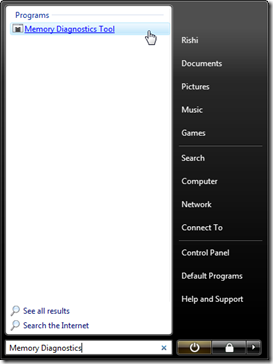
- Then in the tool that pops-up click on Restart now and check for memory problems. Unless you’re working on something at the moment, in which case choose the ‘Check for problems the next time I restart my computer option’
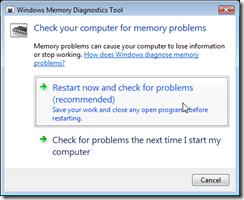
- Once you restart windows will automatically perform some memory tests. And when you log in, it’ll show you the results. If it says everything is fine then your computer has no memory problems. However, if it says memory errors, then you’ll have to replace the RAM on your computer.
In this case shown above (which was the case of my laptop after I replaced the faulty ram DIMM in my laptop) the computer does not have any memory problems, however if this were to show that ‘Memory Errors were Detected’ (like shown below) then it is recommended that you check your memory cards (to remove any dust etc.) of replace them if necessary to prevent system crashes and slow downs.
Alternatively, if you use Windows XP, you can take advantage of your manufacturer’s utility partition to perform similar memory tests. Most manufacturers, like Dell, HP, Acer and many more put utility partitions on the hard drive with diagnostic tools to check memory and other hardware problems. So you’ll have to refer to the manual to learn how to use the tools. You can also use a wonderful piece of software called Memtest86, which does much the same tasks. Although I think it is much easier to use the manufacturer’s utility, as it does not involve downloading and burning (as you’ll have to use the CD/Floppy drive to perform memory tests instead of hard drive) anything. Nonetheless, well documented instructions on how to use Memtest can be found on several sites on the Internet.
Got a question, tip or comment? Send them to beyondteck+question@gmail.com and we'll try to answer it in a blog post!
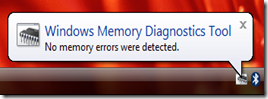
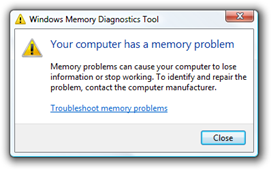
No comments:
Post a Comment