Option 1: Using Disk Cleanup
The first and foremost thing that you can do to clean up the junk on your system without downloading anything is use the appropriately named built-in utility in Windows (both XP and Vista have this) known as Disk Cleanup.To access this click on Start > All Programs > Accessories > System Tools > Disk Cleanup. A window will pop-up saying that it is looking for Junk in your Hard Drive. If you have one or more hard drives or partitions, Windows will then ask you a partition to choose.
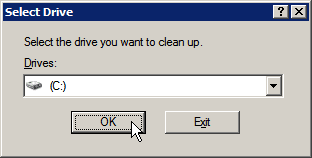
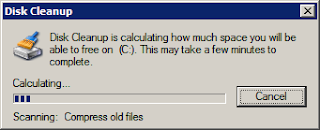
Once Windows finishes doing this, it will show you an overview of the junk/unnecessary files on your PC. You can then pick and choose the things that you dont need and click OK. I usually delete all the files Windows thinks is not necessary for normal functioning. However, sometimes doing so is not a good idea. So, my advice is that if you are running this tool for the first time, go through all the options and read what it says in the box below.
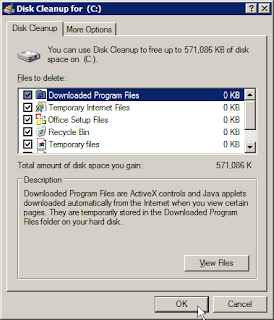
If you want to delete more things, switch to the More Options Tab where you can delete system restore files etc. But don't get too excited that you'll be able to reclaim a lot of space and delete all the restore files, if you do so then you might not be able to recover your system to a working state in case of a problem.
Option 2: Using Crap Cleaner (CCleaner)
Crap Cleaner (also known as CCleaner...) is a much more powerful application that can delete a whole lot more from your system. And, if you use browsers such as Firefox, it can help you even delete the cookies that are associated with Firefox, which of course Disk Cleaner is incapable of doing.Using CCleaner is dead simple. All you need to do once you download the application (you can download it here is open it and choose the things you would like to delete. One thing you might want to keep in mind during installation is that the CCleaner installer at one point asks you if you want to install the yahoo toolbar. If you blindly click yes then it will install it for you, so if you're like me and don't want any additional toolbars you might want to pay attention while installing it.
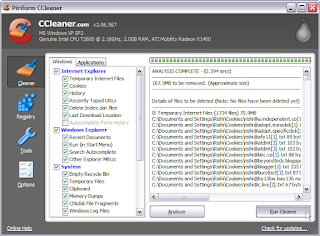
As you can see from the screenshot above, the interface is very trivial. Simply click Analyze for CCleaner to take a sneak peek at your data and then click Run Cleaner to delete the Junk on your system. You can also use CCleaner to delete unnecessary registry entries for more information on doing so refer to my post on the real way to keep the Windows registry tidy. Also, please BACK UP THE REGISTRY before you use the delete unnecessary registry features.
BONUS TIP: If you have just invested in a new windows computer, especially if it is a Dell or Sony or a computer from an OEM you might want to get rid of the junk that comes with it. To do so please take a look at my post on how to delete junk that comes with a new computer.
Got a question, tip or comment? Send them to beyondteck+question@gmail.com and we'll try to answer it in a blog post!
No comments:
Post a Comment