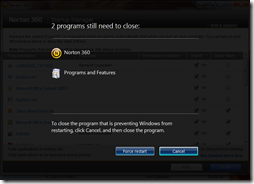
One sad thing about Windows 7 is that sometimes, it gets a little confused. Especially if you have applications like Norton or any similar anti-virus programs (which Windows 7 still needs by the way) installed. And often, when you try to restart or shut down your progam, you’ll get a window that says:
Programs still need to close – Force Restart or Cancel
Of course, the easy way out of this would be just to click Force Restart all the time. Plus, if you see an open Microsoft Word document that you forgot to save, this screen will no doubt remind you of something you’d better save before restarting. But that won’t help when you don’t have any programs that you can save data in.The ideal solution in such cases, in my opinion, would be to wait for a couple of seconds till the notorious programs close and then restart. But if you’re running something like Norton that doesn’t seem to be the case.
However, fear not! Because Windows 7 is still Windows, there are some great tricks were discovered 10 years ago, namely registry hacks, that can still be applied to Windows 7.
So without further ado:
How to automatically force restart your Windows 7 computer for a 1-click-quick-restart experience
Okay, yes, I really am that lazy. An extra click sucks. Nevertheless, it might save you time. So here’s how you can tweak your registry to force a restart as soon as possible. Essentially, what you need to do is set the ‘WaitToKillServicesTimeout’ parameter to a very low number so that the computer will kill (in terms of code execution of course) any open programs quickly and move on.- Log in with an administrator account
- Click Start (blue windows orb)
- Type in regedit where it says search in the start menu and click on it when it shown up in the start menu
- Then, using the columns on the left hand side, navigate to HKEY_LOCAL_MACHINE > SYSTEM > CurrentControlSet > Control
- On the right hand side, double click on WaitToKillServiceTimeout
- Type in 1000 (this will set the time to 1000 ms (which = 1s)) in the box that pops up, under ‘Value Data’
- Click OK
- Close Registry Editor
- Restart your computer (note you might still get the force restart button this time, but you won’t ever get it after you restart).
Got a question, tip or comment? Send them to beyondteck+question@gmail.com and we'll try to answer it in a blog post!

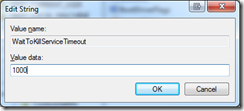
thanks
ReplyDeleteFix The “Programs Still Need To Close” Problem In Windows 7 >>>>> Download Now
Delete>>>>> Download Full
Fix The “Programs Still Need To Close” Problem In Windows 7 >>>>> Download LINK
>>>>> Download Now
Fix The “Programs Still Need To Close” Problem In Windows 7 >>>>> Download Full
>>>>> Download LINK dA
Thanks so much!!!!
ReplyDeleteWow this is the absolute best! I have been searching for this for ever and ever. You see, when my Mom is done with the computer she hits shut down and just turns off the monitor and walks away. Often the force shut down screen comes and instead of shutting down, the computer is running all night with the stupid "some programs are still running" screen, wasting CPU etc. So this is just what I needed right here.. THANKS!!! :)
ReplyDeleteit really helps , thanks so much
ReplyDeletefixed it for me, finallY!
ReplyDeleteSame problem, but still persists after the fix.
ReplyDeleteSorta upset since this was the most promising solution(All the 'microsoft' answers are garbage)
Thanks
ReplyDelete