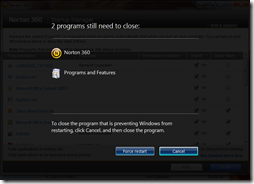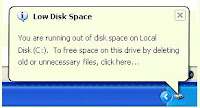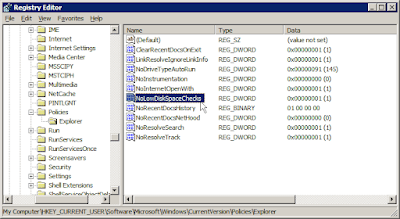Well, the truth is, that the way the Windows registry is built, it’s impossible to find out which keys to delete and which keys to keep. Think of it this way:
You have a closet full of clothes. But this closet is really disorganized and you really want to organize the closet so that you can find your clothes much faster. So, you get someone else to clean up your closet. That someone else, doesn’t know who you are, what size clothes fit you best and what clothes you’d like to keep or what clothes you’d like to get rid of. Is it possible for that person to make your closet all neat and tidy? Not likely.
It is possible for the person to organize the closet, and get rid of clothes that are ripped and are out of fashion. But will that really guarantee that you can find the clothes that you want? Not really.
Registry cleaners work the same way. They get rid of keys that THEY think are of no use to the computer and try to optimize the registry. But that’s not really what the system wants. So, it’s impossible for you to buy or use a free registry cleaner and hope that your system will become faster.
Ok, so how can you really clean up your registry?
The truth is, you can’t really clean up your registry. Once you add information to the registry, it’s in there. There’s no way of getting rid of only the unnecessary information to keep the computer running smoothly. So if you uninstall an application and its registry information is left behind in the registry, most of it will remain in there… forever. Until you reinstall the whole operating system.
Therefore, the best way to keep a clean registry is -
1. Start off with a clean slate – reinstall the operating system all over again and start anew.
2. Keep it clean - If you can’t start off fresh with a new install at least don’t install any unnecessary applications that you know you’ll only use once. Just try to stay away from those applications. That’s the only sure fire way of keeping a clean registry.
Wait, so if I can’t use registry cleaners to keep my system fast, how can I make it fast?
Well, just because I’ve said here that you shouldn’t really use registry cleaners, it doesn’t mean that you can’t make your computer faster using other ways. There are many other sure fire ways to make your computer faster, that I’ve also mentioned in this blog several times. 5 ways to speed up Windows should be the place for you to start if you really want to speed up windows without messing it up.