7. Flip-3d
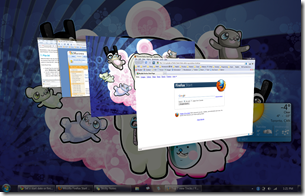 While this feature was also there in Windows Vista, I think that Microsoft has certainly made Windows 7 less of a resource hog so that I can actually use this feature once in a while. Instead Of Alt key +Tab key (like I used to in Vista and XP), I often press the Windows Key + Tab key now.
While this feature was also there in Windows Vista, I think that Microsoft has certainly made Windows 7 less of a resource hog so that I can actually use this feature once in a while. Instead Of Alt key +Tab key (like I used to in Vista and XP), I often press the Windows Key + Tab key now.Some Flip-3d Tips:
- Usually Flip-3d cycles from first window to the window behind it. If you want it to cycle the other way press: Windows key + Shift Key + Tab key
- You don’t always need to cycle through the windows to select the windows you want. After pressing Windows + Tab, you can simply click on the window that you’d like to see on top. This works great when you have a laptop, because you can click with one hand and press the key combo with the other
6. Windows Snap
 I’m sure you all know about this feature. Simply drag a window to the edge of the screen and it snaps into place. Great if you want to have two windows side by side or if you want to maximize of minimize a window. It’s also great when you have dual monitors, and want to maximize the window (currently on monitor 1) to monitor 2 in “one fell swoop”.
I’m sure you all know about this feature. Simply drag a window to the edge of the screen and it snaps into place. Great if you want to have two windows side by side or if you want to maximize of minimize a window. It’s also great when you have dual monitors, and want to maximize the window (currently on monitor 1) to monitor 2 in “one fell swoop”.5. Jump Lists
Some Tips:- You can also left click on an icon in the task bar and the jump list will pop-up
- Clicking on the thumb-tack will ensure that the particular item (File/bookmark/etc…) will stay in the jumplist.
4. Improved Start Menu
With the new and improved Windows search features, you should be able to find whatever you need without a hitch. Simply click on the start menu and start typing. Sorry Launchy, but I find the start menu to be a bit more convenient.3. Improved Touch Features/Hand writing Recognition
If you happen to have a tablet or tablet pc the Tablet PC input panel should provide countless hours of fun. To start it simply search for Tablet PC Input Panel in the start menu and off you go! Have fun!2. Aero Shake
While transparent Windows are cool, clutter is not. Often I happen to have 40 different windows open while I only really need one, such as my browser window for example. So to quickly hide all those windows what you can do is simply shake the window that you want on the screen (sort of like the way you would drag a window, but without actually dragging it and just “wiggling” it quickly) and watch the other windows dissapear.You’ll need the Aero theme enabled if you want to be able to do this. Here’s a video of how the Aero Shake feature works.
Although I confess that this feature is cool, I don’t usually use it that often because I don’t really find the need to do so. Or it may be that I am just lazy.
1. Awesome Speech Recognition
By far the greatest feature of Windows 7 has to be its improved (although very little) speech recognition capabilites. Learn more about this in my other article that talks about how you can set up speech recognition on Windows 7.If you want to learn more out about other features in Windows 7, Microsoft’s website may be a good place to start.
Got a question, tip or comment? Send them to beyondteck+question@gmail.com and we'll try to answer it in a blog post!
If someone need windows 7 key can click http://www.vinhugo.com/buy-windows-7-key-code-c-80.html. my key got here and works great.
ReplyDelete