- Open up Microsoft Word 2007
- Click on the 'Office Button' (i.e. the button that is to the top left corner of the screen)
- Then click on 'Word Options'
- In the left column of the window that pop's up click on 'Proofing'
- Now check the check box that says 'Use contextual spelling', you can also press the Alt key and the n key to do the same
- Click on OK
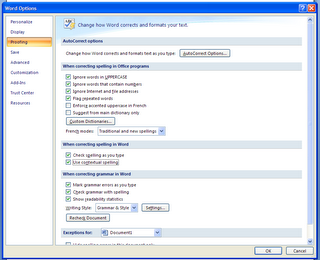 Now you should be able to see the blue underlines for words that don't relate to the context. I've been using this ever since I downloaded the beta, now you too can benefit from it... especially if you are like me and always keep making stupid little mistakes.
Now you should be able to see the blue underlines for words that don't relate to the context. I've been using this ever since I downloaded the beta, now you too can benefit from it... especially if you are like me and always keep making stupid little mistakes.Got a question, tip or comment? Send them to beyondteck+question@gmail.com and we'll try to answer it in a blog post!
not helpful!
ReplyDeleteGood tip, Thanks
ReplyDeleteI have been using MS Word already for couple years. But several days ago I wrote some lines in my doc file and suddenly something happened with my file. It turned out the file was crashed and I started seeking the decision of the problem. And I was succeeded. This tool I found on a soft forum - corrupted word files. It solved my problem quite easy and absolutely free.
ReplyDelete