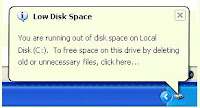 Are you tired of Windows XP or may be even Vista asking you over and over again to free up space on your hard disk drive? Then you can either do one of two things, clean up the junk on your computer or disable the message that pops-up at the most inopportune time altogether. This article deals with the latter, if you want to clear unnecessary files that you computer doesn't really need then refer to the remove junk from your PC post.
Are you tired of Windows XP or may be even Vista asking you over and over again to free up space on your hard disk drive? Then you can either do one of two things, clean up the junk on your computer or disable the message that pops-up at the most inopportune time altogether. This article deals with the latter, if you want to clear unnecessary files that you computer doesn't really need then refer to the remove junk from your PC post.The most critical fact that you need to keep in mind is that what you are about to play around with is a very powerful tool. This article tells you how to back up your windows registry. Keep in mind that one wrong click in the Windows registry or even a little typo can render your system incaple of even starting up. So BACK UP THE REGISTRY!.
Oh and you'll need an account with administrator privileges in order to do the following:
- Log in with your administrator account
- Press the Windows Key along with the R letter key on your keyboard. Alternatively you can click on Start and click Run.
- Type in Regedit in the box that opens
- Using the column on the left hand side click on the little plus sign to the left of HKEY_CURRENT_USER, then Software, followed by Microsoft (you'll have to scroll down a little bit) > Windows > Current Version > Policies> Explorer
- Double click on NoLowDiskSpaceChecks
- If low disk space checking is enabled, then the value in the box that pops up will be 1. Change this value to 0 and click OK.
- To enable the option again, go back to the same area listed in step 4 double click NoLowDiskSpaceChecks and click ok.
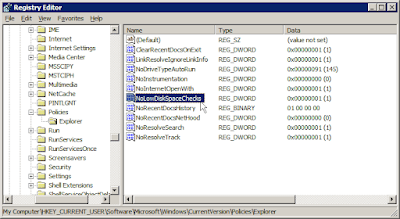
If it does then go ahead and restart your computer. Once you restart, say bye bye to low disk space errors! But remember, windows will function a whole lot better if you get rid of the junk on your PC.
Got a question, tip or comment? Send them to beyondteck+question@gmail.com and we'll try to answer it in a blog post!
No comments:
Post a Comment