If you happen to be lucky enough to have a computer that only you use on a regular basis, allowing the computer to automatically load your user account right after booting-up might save you a lot of time. I often do this on my old windows computer that has Windows XP, and since it doesn’t contain any sensitive information because it takes ages to boot up. So, I simply turn on the computer, go for a walk, have some coffee, take a nap and when I come back my ol’ faithful computer will always be ready to rumble. If you too would like to do this, here’s how you can do so.
First, keep in mind that automatically logging into your account might not be a good thing, especially if you have all your passwords stored on your web browser. So if you’re paranoid about someone logging into your account, you might want to delete password/temporary files/cookies information from your PC first before implementing the bypass screen hack.
Notice how I only have one account on my computer, however if you have two, Windows will ask you which one you want to use:
Once you confirm that you have only one account (without any other accounts such as the guest account enabled) click on Start and click Run. If you're running Windows Vista, you'll have to click on the Windows Orb/Start Button and type in the following in the search box. Inside the box that pops-up type in:
control userpasswords2
like so:
Then, in the box that pops-up just uncheck “Users must enter a username and password to use this computer”. And click OK. If you have more than 1 user on your computer, windows will ask you which user's account you'd like to use and you'll have to provide the password for that user.
Once you do so, your computer will automatically take you to your account right after boot-up, so you don’t have to wait for couple of hours more after clicking on your account name when you get the ‘Welcome’ screen (or password prompt).
Got a question, tip or comment? Send them to beyondteck+question@gmail.com and we'll try to answer it in a blog post!
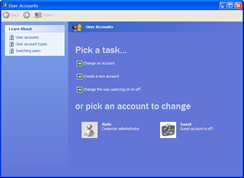
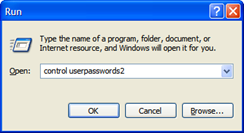
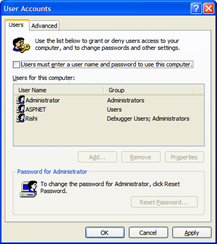
No comments:
Post a Comment