Everything was going just fine, until one fine day during one of the scheduled defragmentations of my wonderful Windows XP hard drive, I actually paid some attention to what Disk Defragmenter was saying. And it said that it could defragment everything, except 1 file… and guess what that file was? The Outlook.pst file.
Now, for those of you who do not know what this file is, it’s pretty much a file that stores all the e-mails, attachments, contacts (even recently used contacts) and calendar information that Outlook has. Why would Outlook store everything in 1 big file? Probably to make it easier to back-up. But what happens when that file gets so big, it becomes unruly? You need to hunt it down and get rid of it.
Here’s the low down on how to find this beast of a file. First, you’ll have to show hidden files and folders (Open My Documents or any other Explorer Window > Tools > Folder Options > View Tab > Show hidden files and folders > OK) and then navigate to “C:\Documents and Settings\Rishi\Local Settings\Application Data\Microsoft\Outlook”.
The coolest way (and the easiest way) to do this is to copy the address above (only copy the stuff between the double quotes) and then press Windows Key + R key and paste the string in. Then change YourUserName to your username and press enter.
Viola. You should see a window like the one below, where the Outlook.pst file will be waiting for you.
Now, in my case, I decided to delete the Outlook.pst file, because all my e-mail is still safe and secure on Gmail’s/Hotmail’s web servers. And because of that I don’t really need the extra copies of all attachments ever emailed to me residing in my hard drive taking up some valuable space. However, in your case it might be different. You might have downloaded all the e-mail from your webmail server to your computer. You might also be storing all your contacts on your hard drive. So in that case, the best thing to do is merely back-up the file once in a while and not worry about it.
After I deleted the file however, Outlook 2003 asked me if I wanted to create a new one. So I did, and now I can start all over again, and hopefully this time it won’t clog up so much.
Got a question, tip or comment? Send them to beyondteck+question@gmail.com and we'll try to answer it in a blog post!
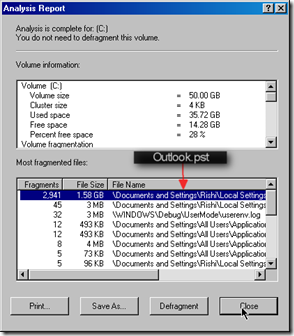
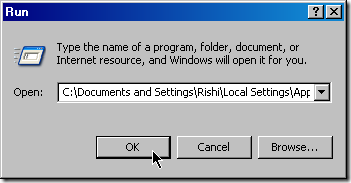
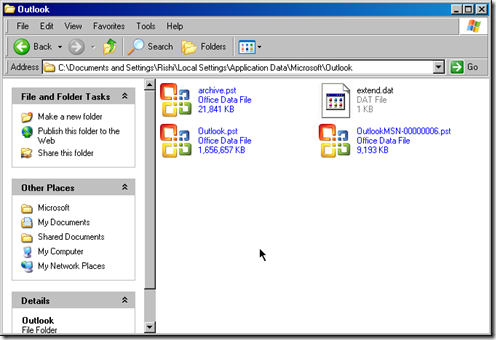
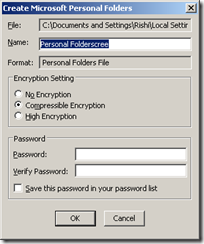
With mails I worked for a long time,but programs for recover them I saw many.But one of them for me is the best-outlook 2003 pst recovery.Because it is free,program is reliable,besides that it can too view recovered messages in *.eml format even without Microsoft Outlook email client.
ReplyDeleteMy brother said me his story.His mails were corrupted and he used-recover inbox.dbx.Tool recover all data and composed it free of cost.Moreover in like situation utility helped me very easy and demonstrated how it analyzes all files of dbx format from Outlook Express root directory and unpacks messages, even if these files are infected or seriously damaged.
ReplyDeleteAccidental mistakes are common by an individual that has no earlier knowledge about pst recovery. As a result when data files are lost, the user realizes the significance of data recovery software. Kudos for this piece of article.
ReplyDelete