Here's how you can do that:
First, click on the Apple button on the top left hand corner of the screen. Then click: System Preferences.
 Then, in the System Preferences window, click 'Expose & Spaces' and make sure you are on the Expose Tab. Then under expose, configure the options for the mouse buttons that you have on your mouse. For example, in my case I have mouse button 4 set to expose, and mouse button 5 set to show the desktop.
Then, in the System Preferences window, click 'Expose & Spaces' and make sure you are on the Expose Tab. Then under expose, configure the options for the mouse buttons that you have on your mouse. For example, in my case I have mouse button 4 set to expose, and mouse button 5 set to show the desktop.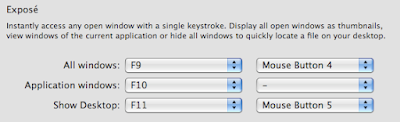
That's it! Just press the additional mouse buttons on your mouse to check if everything is a-okay, and you're good to go!
For more productivity, you might also want to check out my active screen corners post, which allows you to configure a screen corner to do the same thing as your additional mouse buttons (i.e. perform expose and so on).
Got a question, tip or comment? Send them to beyondteck+question@gmail.com and we'll try to answer it in a blog post!
Great! This has been driving me nuts forever! you're a lifesaver! Thanks!!!!
ReplyDelete