Here's how you can get your mac to read any text that you want with it's super-powerful text to speech conversion feature. (Windows also has this feature, but its a bit more annoying and a bit more complex to use... more about that later)
First, click on the Apple button on the top left hand corner of the screen and click System Preferences. Then click on Speech and click to the 'Text to speech conversion tab'. Finally, just check the box beside 'Speech selected text when the key is pressed' and click on Set key. Then hold down a combination of keys (I set this to Command + Option + S, but you can set it to anything you prefer).
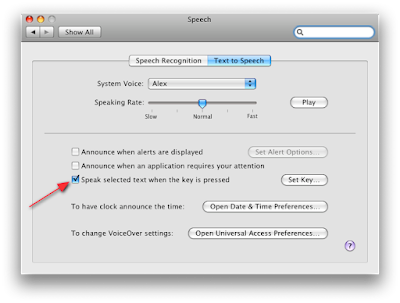 Now, to use text to speech conversion, just select a bunch of text (with your mouse... as if you were about to copy the text).. and press Command + Option + S. You're computer's voice (Alex for Leopard) will read it out to you. Alex is really smart, and he can understand things like commas, names, numbers and even dollars. It'll even try to read special punctuation to the best of its abilities, so you'll be able to hear if you've missed a comma or forgotten to close a quote. So it's perfect to use this to proof read your essay that's due in 6 hours.
Now, to use text to speech conversion, just select a bunch of text (with your mouse... as if you were about to copy the text).. and press Command + Option + S. You're computer's voice (Alex for Leopard) will read it out to you. Alex is really smart, and he can understand things like commas, names, numbers and even dollars. It'll even try to read special punctuation to the best of its abilities, so you'll be able to hear if you've missed a comma or forgotten to close a quote. So it's perfect to use this to proof read your essay that's due in 6 hours.It's fast, efficient and easy. What more could you ask for?
Also, if you are using Tiger, you won't be able to set a key (And Vicky will be the voice of the computer). So if you want to read a piece of text out loud, first select the text, Click the name of the Application in the menubar, Services > Speech > Start Speaking Text.
Got a question, tip or comment? Send them to beyondteck+question@gmail.com and we'll try to answer it in a blog post!
Try doing this wearing a n95 filter mask- our new working reality.
ReplyDelete