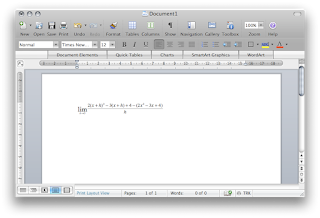Here's how you can turn off this annoying feature (if you in fact find it annoying like me) for good. You can of course right click on the hyperlink and click 'Remove Hyperlink' or if you're on a Mac right click and 'Edit Hyperlink' > 'Remove Hyperlink', but I simply prefer a much more permanent solution.
The solution to this is pretty simple:
How to turn off automatic Hyperlinks in Microsoft Word!
1. Click on the Tools menu in the menubar and click 'AutoCorrect Options'. If you're on a Mac you can click on 'Microsoft Word' in the menubar and click 'Preferences'.2. Click on AutoCorrect Options.
2. Switch to the 'AutoFormat As You Type' tab
4. Uncheck the checkbox beside 'Internet and network paths with hyperlinks'
5. Click OK.
Viola! No more automatic yucky hyperlinks!