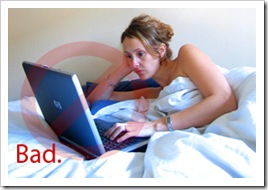Improving battery life for Ubuntu/Kubuntu/Edubuntu etc.
The first things that you can do to improve your battery life are pretty obvious, but I'll mention them here anyway:- Lower the display brightness to the lowest possible level to make sure that the screen doesn't sip your battery power.
- Close any applications that you are not using and unplug any usb/external deviceees that you might not be using as well. This saves some memory from being used (and also makes the hard drive work a little less) and ensures that no power is taken for ports that you aren't really using. See below for information on how to disable the USB ports as well to improve more battery life.
- Disable all Linux eye candy (Do this by going to System > Preferences > Appearance > Visual Effects Tab > Choose 'None') . This means - No Beryl/Compiz Fusion, no wobbly windows and no fancy revolving cubes. It also means a couple of extra minutes of battery power - So choose wisely.
- Turn off wireless and bluetooth if you don't need it.
Step 1: Enable Laptop Mode
This uses the 'laptop' policies that are in ubuntu to ensure that the computer uses only the resources it really needs. As a result, it'll be able to cut down on the resources it doesn't need and save you some battery power. To do so... I did the following:First, I pressed Alt + F2, which brought up the run application command, and typed in the command:
sudo gedit /etc/default/acpi-supportAnd checked the box beside 'Run in terminal' and clicked Run.
Then, I typed in my password when Terminal asked me to type it and pressed enter... and Gedit opened with the file.
Then I changed ENABLE_LAPTOP_MODE=true. And saved the file. And finally I restarted the computer... just to let the changes take effect (but I guess there must be some command out there that I don't know of that will make the changes take effect automatically).

Step 2: Make your CPU run slower by enabling CPU frequency scaling
I opened a terminal window, (Applications > Accessories > Terminal) and typed in :
sudo chmod +s /usr/bin/cpufreq-selectorIf it asks you for you password... then type it in and press enter. Then, right click on the menubar and click Add to Panel. Then click on the CPU Frequency Scaling Monitor and click Add. From the CPU Scaling Monitor, choose the lowest possible Speed (in my case 1GHz) or choose the "Powersave" option.
Doing so will make the laptop run at a much slower CPU speed and save you a LOT of power.

Step 3: Disabling unused ports on your computer and throttling the wireless card's power
By disabling the unused USB ports etc. on your laptop, and decreasing the power used by your wireless card, you can save even more battery power. Obviously, if you're using a USB mouse or a necessary external USB device, you don't want to disable the ports. But if you're not using then then you can safely disable them.
To disable USB ports, open a terminal window and type:
sudo rmmod uhci_hcdand then type in your password if necessary and press enter. This should disable the USB ports.
To put your wireless card (sorry... this only works for intel wireless cards) into power saving mode do what i did:
I pressed Alt + F2 like stated above, which brought up the run application command, and typed in the command:
sudo gedit /etc/laptop-mode/conf.d/wireless-ipw-power.confAnd checked the box beside 'Run in terminal' and clicked Run.
Then, I typed in my password when Terminal asked me to type it and pressed enter... and Gedit opened with the file.
Then I changed the 0 to 1 for CONTROL_IPW_POWER. Saved the file and quit Gedit. Of course, you could have changed the other parameters as well... but I didn't bother doing that, since the default looked good enough for me.
Step 4: Enjoy the newly gained battery power
That's it... the "hacks" mentioned above are about the only things you can do (with the exception of restarting Ubuntu in shell mode and using only the text interface.) to boost your battery life.
If you know any other ways of improving battery life or battery performance, do state them in the comments below!