iTunes is not the best of software when it comes to putting songs into your iPod. However this is the reccomended piece of software that you are supposed to use. So I'd rather use iTunes even though it is difficult to use rather than using other software (such as
).
Since iTunes is so hard to use to put the songs that you want into your computer, I decided to write a tutorial on that!
(its 20 pages long!), but I think that my version of it is going to be much easier to understand!
First make sure that you have properly downloaded/installed itunes. It is important that you install iTunes properly or else it might not work properly.
Then make sure you have some songs to upload. If you don't then you might want to read the following instructions on how to put songs onto itunes from your cd.
1. Open itunes
2. Put the CD in the Drive
3. Click on the "Import" button to the top right
This should now import all your songs into iTunes. Now, you have some songs to put into your iPod!
To put songs into your iPod all you do is...
1. First charge your iPod
2. Open iTunes (start > All programs > iTunes > iTunes | or just double click on the iTunes icon)
3. If it is the very first time you are putting songs into your iPod then it will ask you the name you want to give your iPod and so on, and if you want to autofill (automatically put songs into your iPod) your iPod or not.
4. If you had chosen Auto fill then iTunes will automatically put ALL the songs you have onto the iPod.
Note: If you have more songs that your iPod can hold then it will pick random songs for you.
5. When your iPod is plugged in you can select from where you want to put in your songs from (for example the "Library", or the "Podcasts" section or the "Top 25 Most Played" and so on)
Whenever your iPod is plugged in you can See an iPod and the name that you have given your iPod in the Source list. If the iPod is updating itself then this is going to be blink red. Which means, do not unplug your iPod. You will also see a message in the green area that tells you how much songs are uploaded and so on. It is also going to tell you when it is safe to disconnect.
Now iTunes will remember your settings and use them... however the only down side is that you can only alter the settings when your iPod is plugged in updating itself.
You can also change the settings when your iPod is plugged in. To do this...
1. Edit
2. Preferences
3. iPod Tab
Here you can select your preferences.
Note: If you delete a song from the play list then iTunes will automatically delete it from your iPod. Unless you select manually manage songs and playlists, iTunes will automatically sync the playlist and iPod.
Now, after you've finished doing this, it is time to start using your iPod. Here are the instructions on how to use the iPod shuffle!
1. Unplug your iPod. To unplug your ipod click on the eject button (a triange over a rectangle) beside your iPod in the source list. You might also want to right click on the safely remove hardware icon in your system tray and then click on safely remove usb device then click on iPod usb device. Then click on stop. When you get a message box saying that it is safe to remove your iPod just unplug your iPod
2. Push the slider down (on the back side of your iPod Shuffle)
Note: your battery light should come on and the green light should come on. If this doesn't happen your iPod might need some restoration. So, you might want to refer to this post.
3. JUST PRESS PLAY AND ENJOY!
The rest is just basic stuff! And hope this helps 
!
Technorati Tags: iPod, shuffle, problems, troubleshooting, restore, firmware, tricks, tips, mp3, music, apple, itunes, tutorials


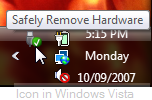 Step 3
Step 3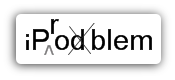 Many people seem to be having iPod Shuffle problems and I guess I'm not the only one and this is also a very useful post if you have iPod problems as well. This post is created for the people who needed help and said so in my previous post. If you haven't read my previous post called '
Many people seem to be having iPod Shuffle problems and I guess I'm not the only one and this is also a very useful post if you have iPod problems as well. This post is created for the people who needed help and said so in my previous post. If you haven't read my previous post called '
