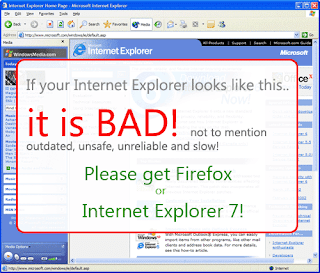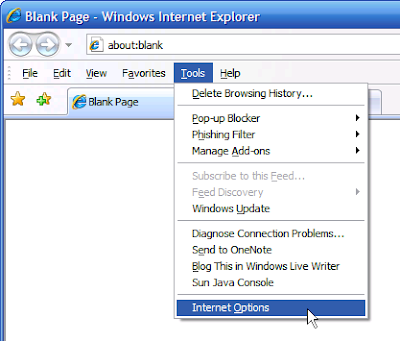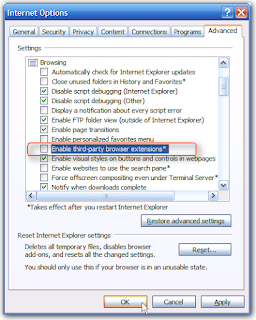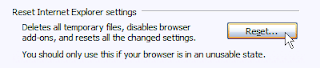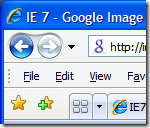 Recently, due to my heavy use of Windows XP (I’m trying to brush up on my programming skills to get ready for 2008-2009 academic school year) I noticed that the menubar in IE 7 kept appearing and disappearing. More importantly this happened every time I opened a new tab, new window and when I refreshed window. The fact of the matter is, the menubar should only open if the ALT key is pressed, and otherwise should remain hidden. I’m pretty sure that most people (who use IE as their primary browser) will not get annoyed by the constant opening and closing of their menubar whenever they open a new tab and so on. However, I on the other hand get seriously annoyed when such ‘bugs’ exist, just like the blinking cursor problem in Firefox.
Recently, due to my heavy use of Windows XP (I’m trying to brush up on my programming skills to get ready for 2008-2009 academic school year) I noticed that the menubar in IE 7 kept appearing and disappearing. More importantly this happened every time I opened a new tab, new window and when I refreshed window. The fact of the matter is, the menubar should only open if the ALT key is pressed, and otherwise should remain hidden. I’m pretty sure that most people (who use IE as their primary browser) will not get annoyed by the constant opening and closing of their menubar whenever they open a new tab and so on. However, I on the other hand get seriously annoyed when such ‘bugs’ exist, just like the blinking cursor problem in Firefox.
I also noticed this behaviour in other Microsoft applications such as Windows Media Player 11, when the menu would automatically pop-up when I switched to the media player window, without me having to press the ALT key. Clearly, there was some part of the operating system or the application somehow automatically pressing the ALT key.
After furiously searching the interwebs, with my faithful squire Sancho Google, I finally stumbled across a rather long, yet helpful article (IE 7 release notes) that explained why this happens.
As it turns out, when you install Microsoft Office in its entirety it also installs certain tools such as the On-Screen Keyboard and Handwriting Recognition. Now, the On-Screen keyboard somehow automatically presses the Alt key when a new window/tab is opened. Why exactly it does that I do not know, however removing it fixes the problem where the IE 7/Windows Media player menus quickly expand and collapse. So in order to do that follow the below instructions (these were copied and pasted directly from the MSFT IE 7 release notes website).
Fix the Internet Explorer 7 (and other Windows Applications) random menus opening and closing problem:
To work around this problem, disable the On-Screen Keyboard component of the Handwriting Recognition Service:
- Click Start, and then click Control Panel.
- Click Regional and Language Options.
- Click the Languages tab.
- Click the Details button.
- Under Handwriting Recognition select On-Screen Standard Keyboard.
- Click Remove.
- Under Handwriting Recognition select On-Screen Symbol Keyboard.
- Click Remove.
- Click OK twice to save and exit changes.
- Restart Internet Explorer 7.
Viola, no more super annoying menubar flickering problem.
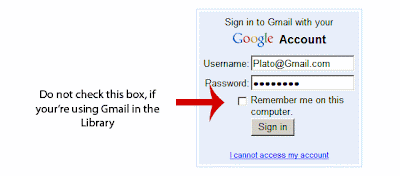
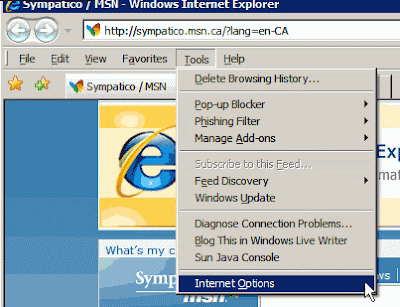
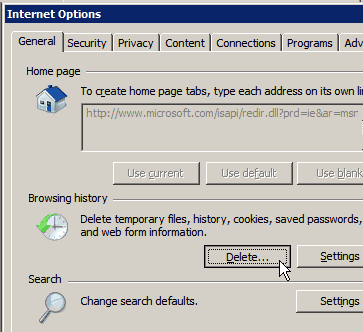
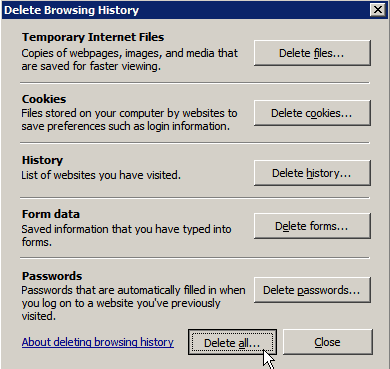
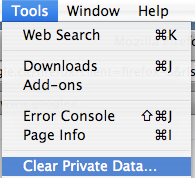
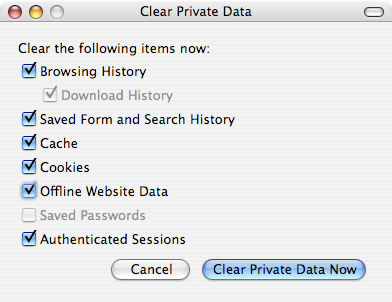
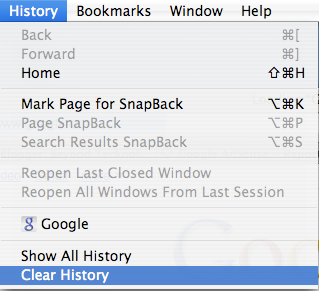
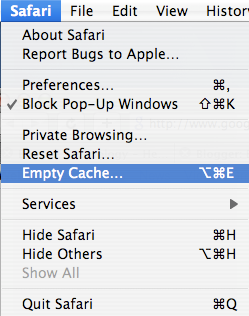
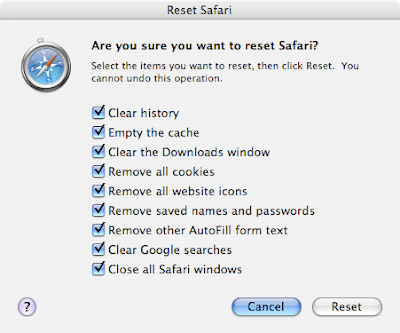


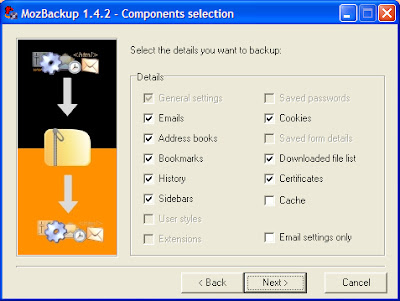
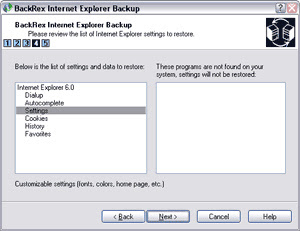
 If you've ever experienced IE crashing.. you know its not a good thing. Here's how you can stop the famous Internet Explorer from crashing over and over..
If you've ever experienced IE crashing.. you know its not a good thing. Here's how you can stop the famous Internet Explorer from crashing over and over..